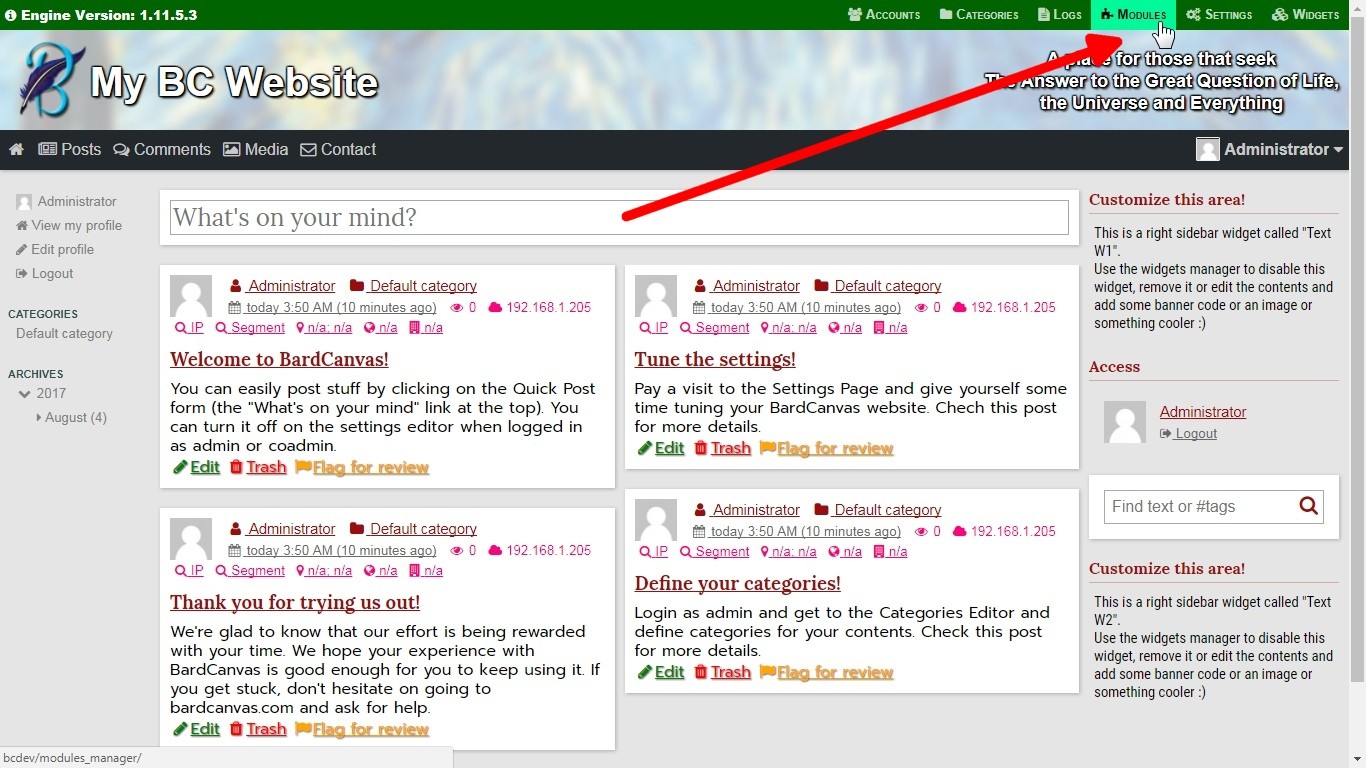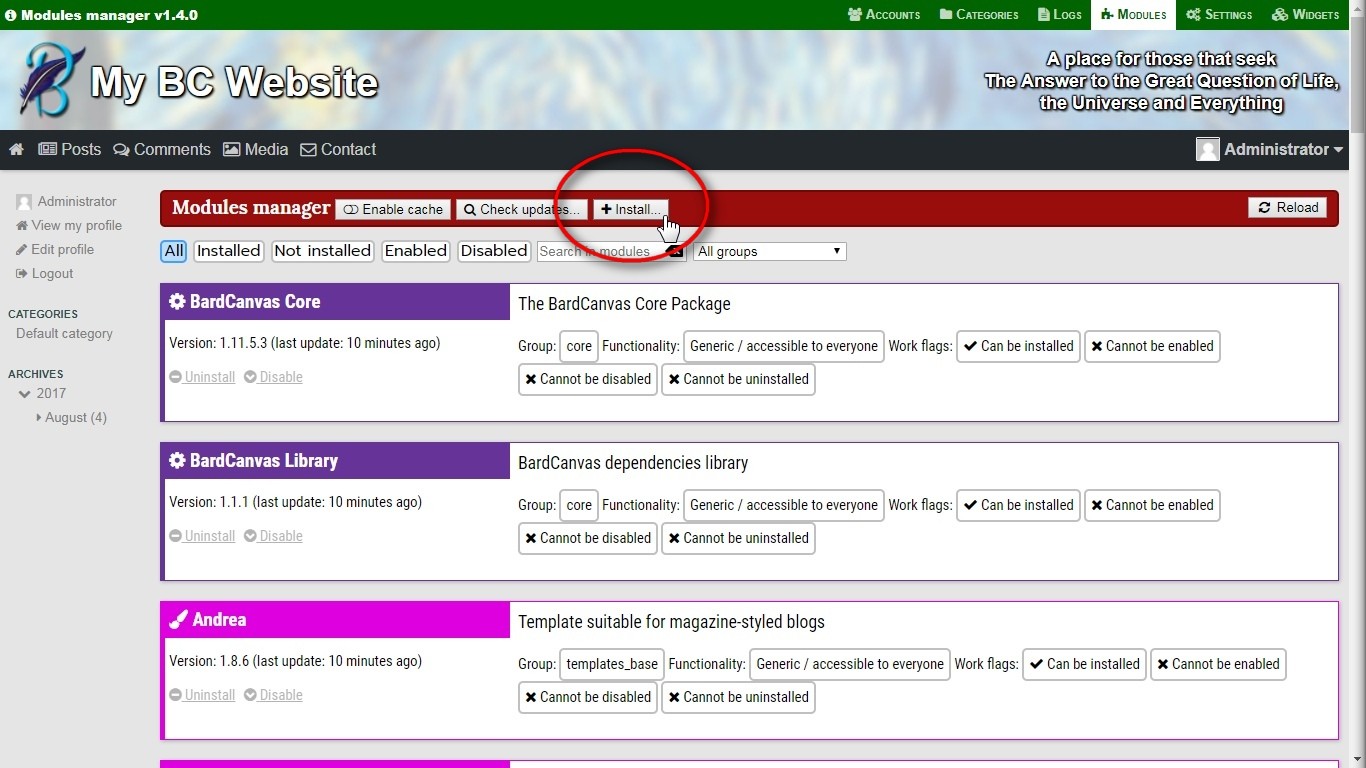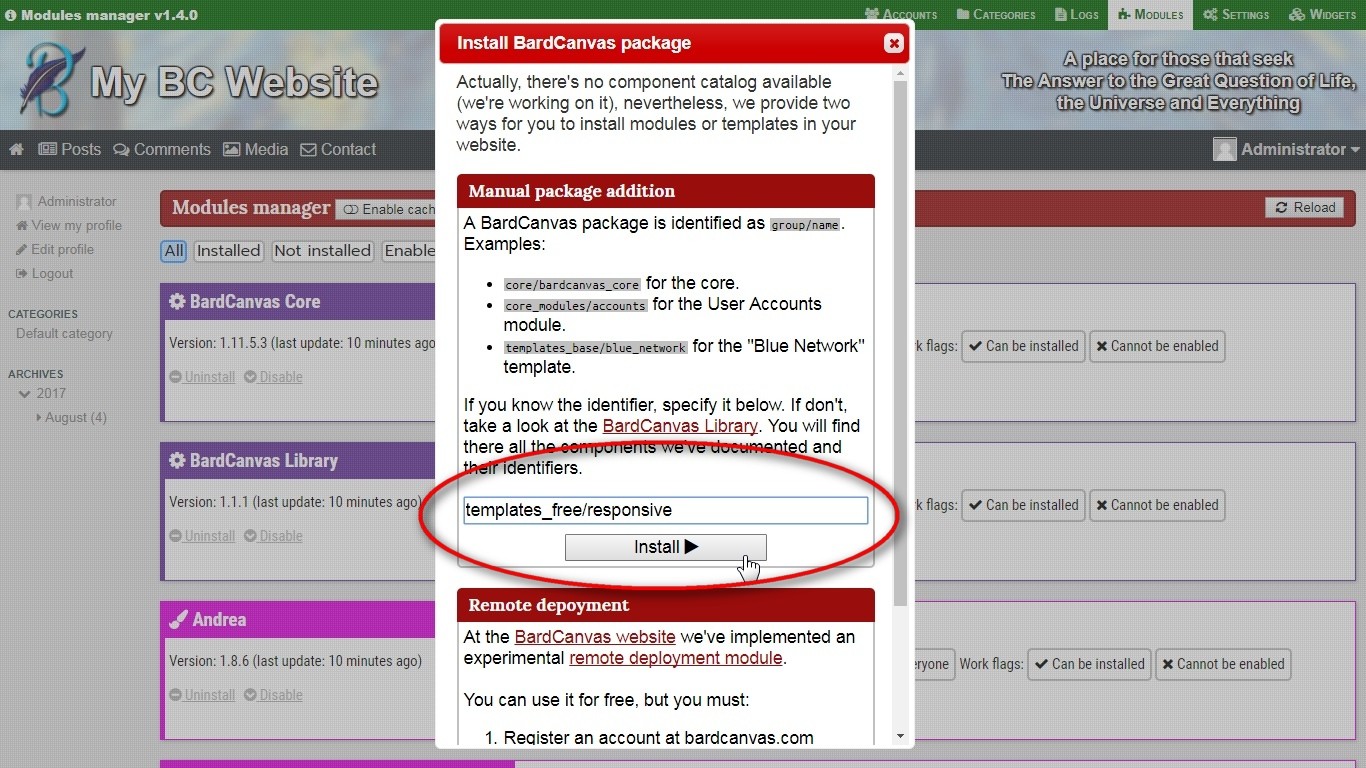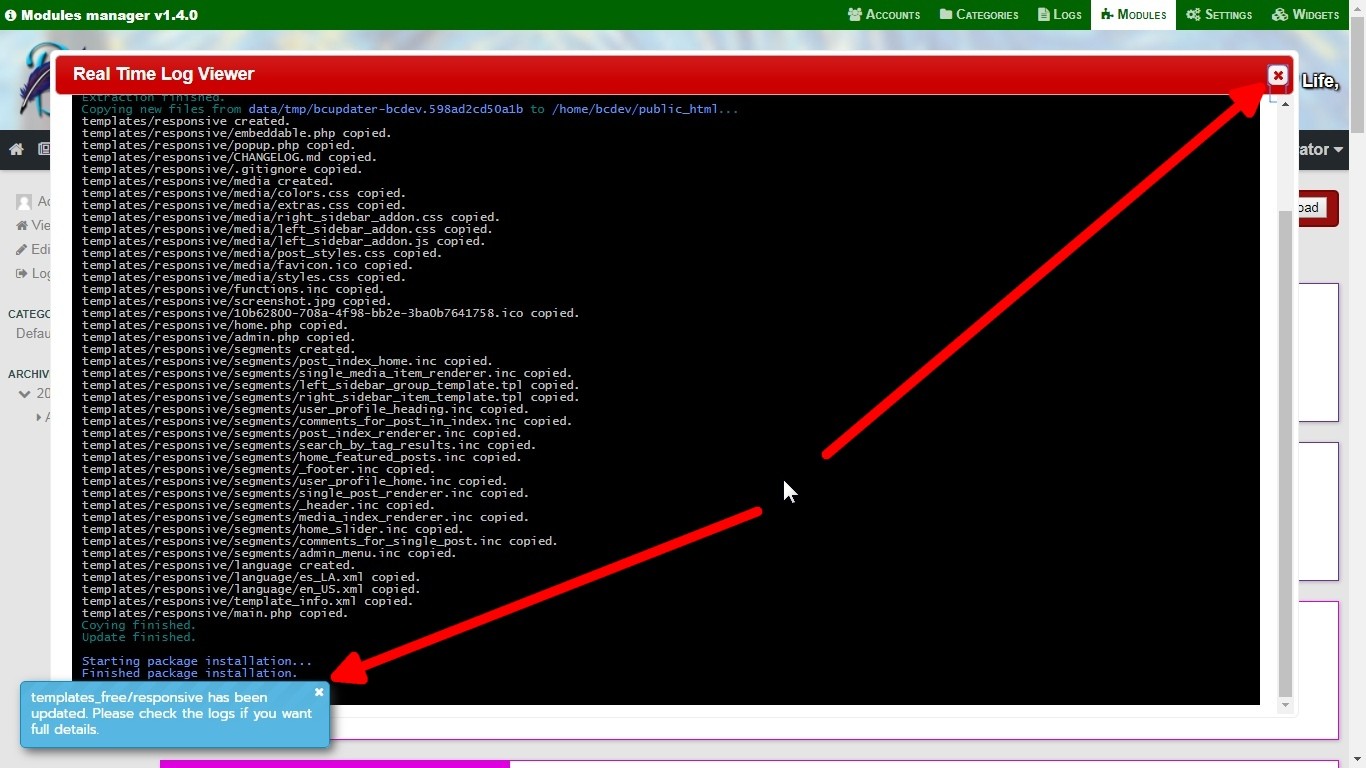Please type in a user name and a password.
You can't use an email address to login.
Please provide a user name and a password.
The specified user name is not registered.
Your account is disabled.
Your account isn't verified. An email has been sent to the address you specified
on registration with an activation link. Please check your inbox (and also your spam box)
and follow the instructions in our message. If the mail doesn't arrive after several
attempts, please request support to the website staff.
The password doesn't match with the one registered for this account.
Sorry, but you can't login at this time. Please try again later.
The device you're connecting from is disabled.
Your IP address isn't allowed to login on this account. Please check your email for further actions.
Sorry, but the verification code must be numeric and should be six digits.
2FA verification failed. Please try again. If the problem persists, please contact our tech support staff.
Sorry, but your IP address has been blocked due to excess of login attempts.
If you think this is an error, please send us an email to
[email protected].
We will reply as soon as possible.
Login attempt failed.
WARNING: you have one last attempt to login.
Your IP address will be blocked after the next failed attempt.
Host blocked: 216.73.216.218
Sorry, but your gateway or host is blocked here.
If you think this is an error, please send us an email to
[email protected].
We will reply as soon as possible.
IP blocked: 216.73.216.218
Sorry, but your IP address is blocked here.
This may be caused by an excess of failed login attempts or
an administrator that has detected a bruteforce attack from your IP.
If you think this is an error, please send us an email to
[email protected].
We will reply as soon as possible.
Country blocked: United States
Sorry, but your country is blocked here.
If you think this is an error, please send us an email to
[email protected].
We will reply as soon as possible.
0
Media gallery browser
Sorry, but the item type you selected isn't currently supported. It can't be inserted.
The item type is invalid. Please select an image.
Insert image from media gallery
Insert video from media gallery
Nobody has rated this post!
{$votes} users rated this post.
{$votes} users rated this post, including yourself.
Cumulative results: {$points} points • Rating: {$rating}