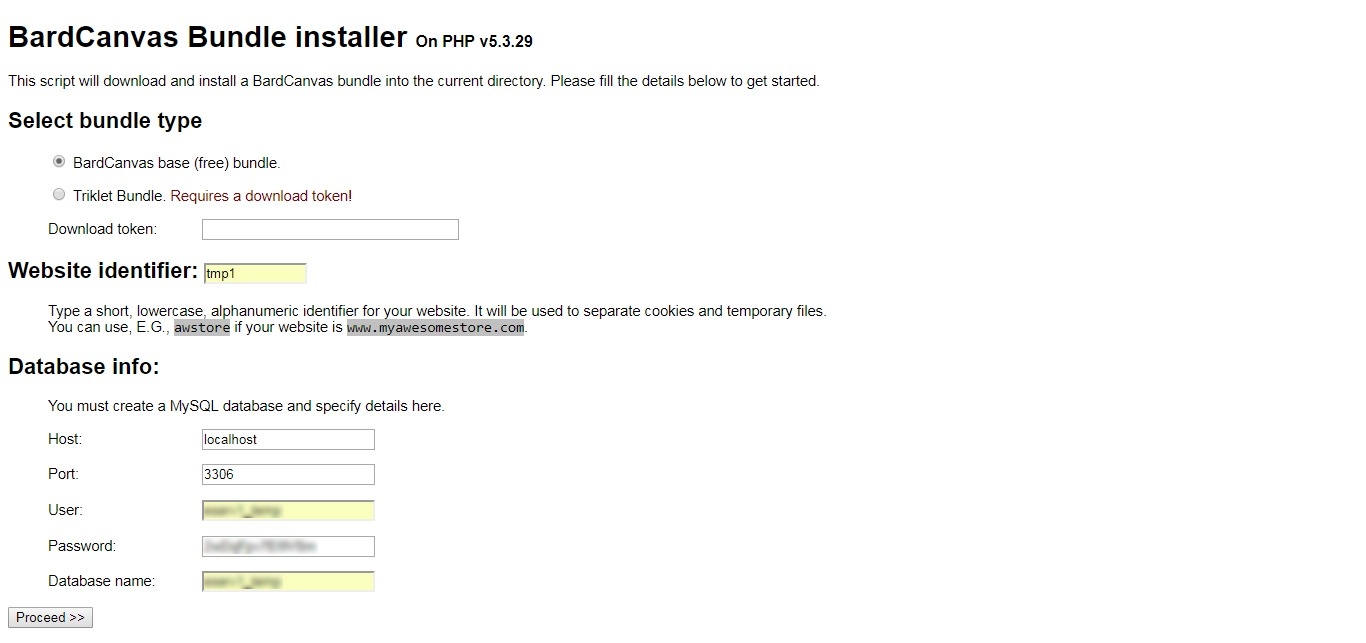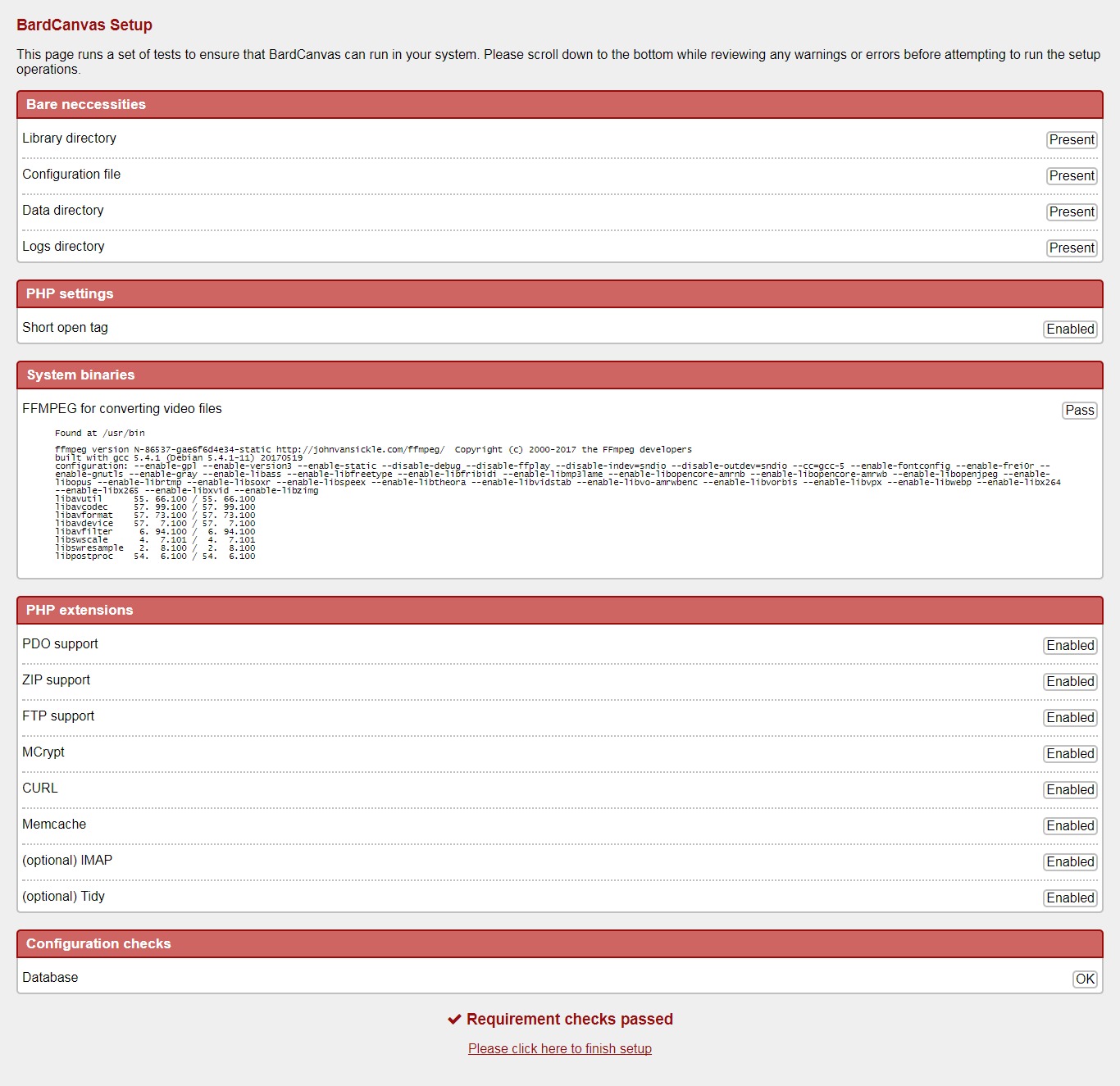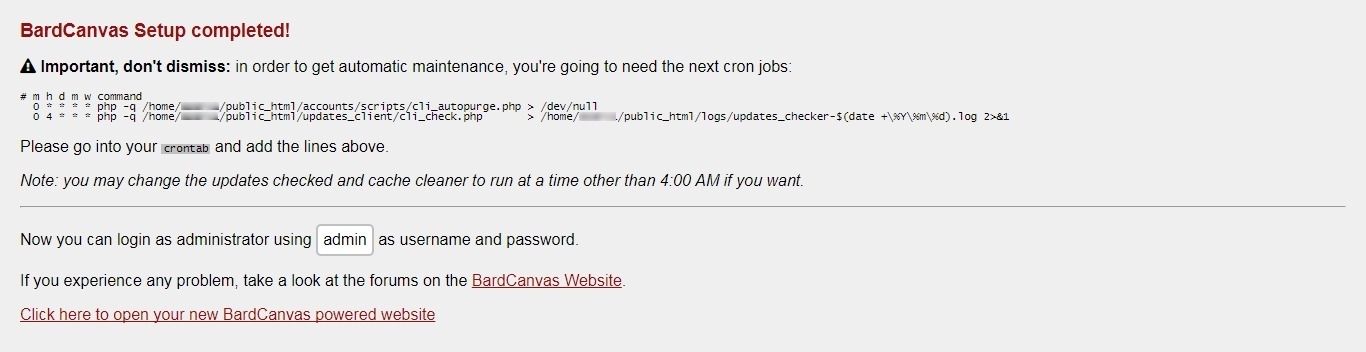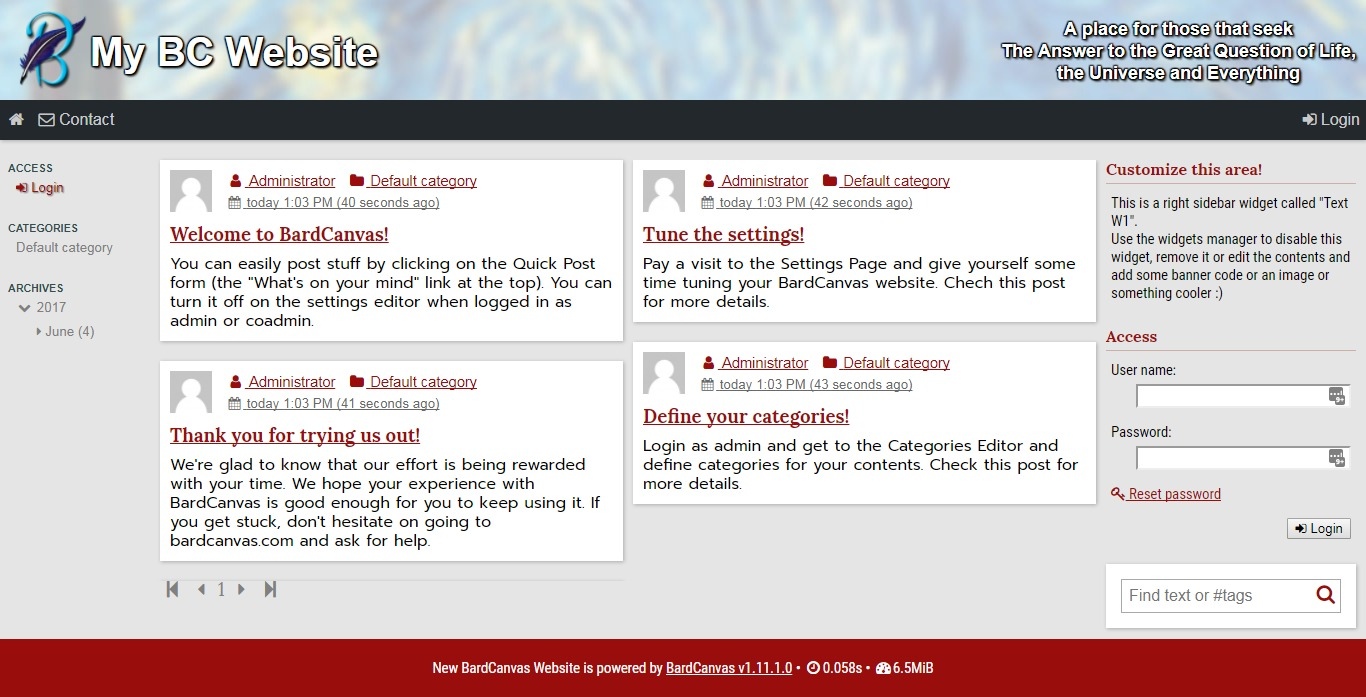and login using "admin" as both user name and password.
💡 Note: these instructions apply to all BardCanvas bundles.
Requirements
The base requirements of all BardCanvas bundles are:
- Linux based OS (CentOS, Ubuntu, Debian, Fedora, etc.). Tested on CentOS and Ubuntu.
- Apache web server with
mod_rewriteenabled. - MySQL, MariaDB, Percona or any MySQL based database engine.
- PHP 5.3 or better (PHP 7 hasn't been tested) with the next extensions enabled: zip, ftp, mcrypt, mbstring, xml, curl and gd. Optionally, you should install the memcache extension to get advantage of memory caching.
Also,php.inimust haveshort_open_tag = on - A database to hold all data, and a user name and a password to access to it.
Download the installer
We simplified BardCanvas instantiation with a downloadable script. Just point your browser to the next URL and get the file to your desktop:
https://bardcanvas.com/download/installer.zip
Once you get it, extract the install.php file and upload it to the document root (or subdirectory) of your server using an FTP client or any other means you have at hand.
Run the installer script
Point your browser to the installer script (http://www.yourdomain.com/install.php). You'll get the next screen. Fill the form and hit on the "Proceed" button at the bottom.
If no issues are found, the script will download the package, extract it and generate a config.php file for you in a few seconds.
Just click on "Continue" to get the setup screen.
Review requirements
The setup script will check for any specific requirements and, in case that something is missing, it will show instructions on how to fix it before continuing.
When all checks are passed, just click on the link at the bottom to finish the setup.
Setup Cron Jobs
Once database tables are created and directories are prepared, you'll get the next screen:
The script cannot install cron jobs for you, but based on the gathered setup info it will build the text part you need to set on the cron editor. You should save this info if you can't apply it immediately.
You can add the cron jobs any time, but make sure to add them if you want to get automated maintenance.
Congratulations, you're done!
After this point, everything is ready to work. Just click on the link at the bottom of the page to get into your BardCanvas powered website.
Here's how your website should look:
Configure and customize
Putting aside all other configuration settings and getting to the most important ones for your BardCanvas powered website, you'll find here a list of what you should change in order to start running:
-
Engine behavior, presentation and defaults:
- Core/Website name: A short sencence will do it.
- Display and layout/Active template: Pick the one that suits you better.
- Email: everything here is important. The info you fill here will be used to send emails to your users and notifications to you, your editors and coadmins.
- User settings/User levels: You will see a list of user levels already defined. If you plan to host a multi-author blog, then you can play a bit with the user levels to group them by merit.
-
Form input and uploads: You should set reCAPTCHA keys to avoid spammers hitting your page. Also, you should define the Maximum upload size which should be in limits of your
php.inisettings.
-
Customizable Header:
You may want to replace the BardCanvas icon with your own -or any other cool icon-, a different background and changing the default captions for something more specific for your website.
Troubleshooting
If you're getting an internal server error or the site looks broken, it is possible that your Apache server is configured to ignore .htaccess files. Please check that in your Apache configuration file has the AllowOverride all directive on the <Directory /var/www/html> section or your website's configuration file for Apache has a similar setting.
Another thing that may be breaking the page is mod_rewrite being disabled on Apache. Please check with your hostmaster.
Remember: if at any point you get stuck in the process, visit our Contact page and ask us for help.