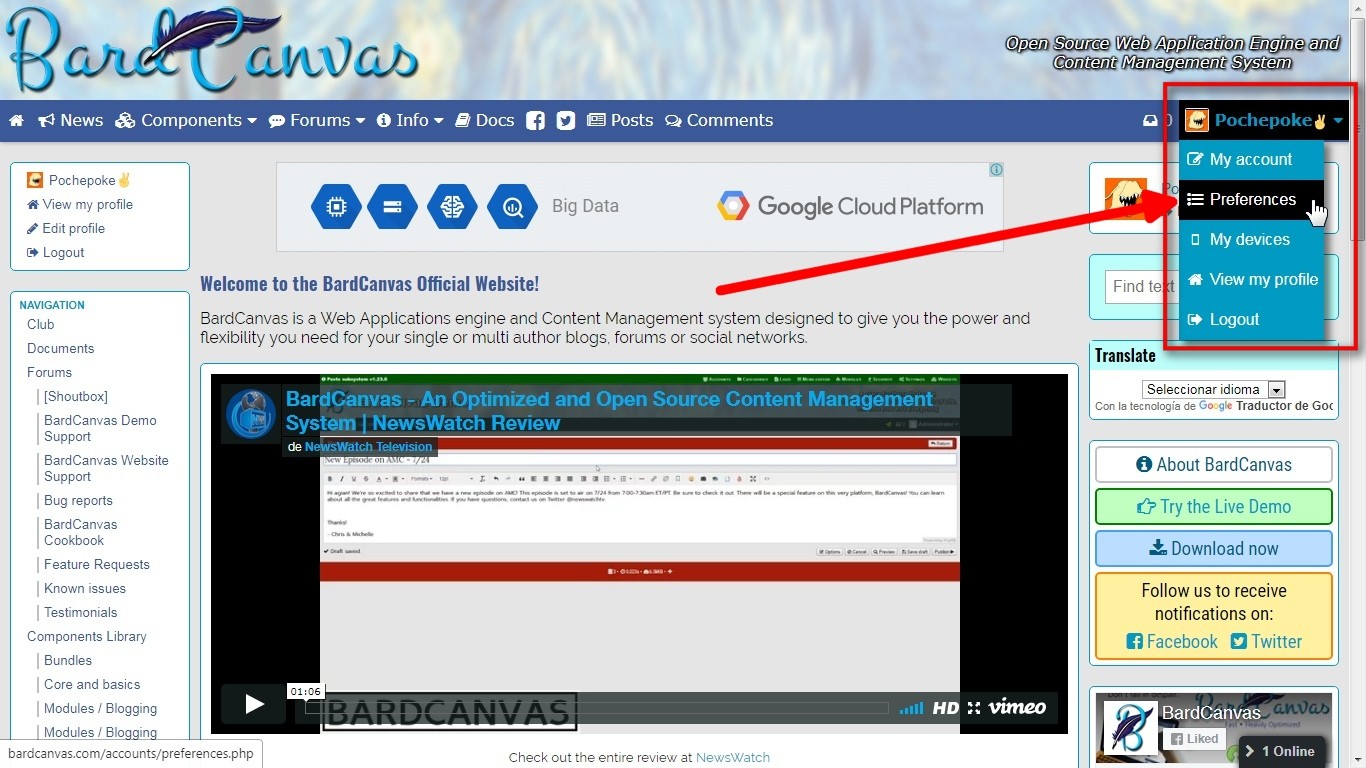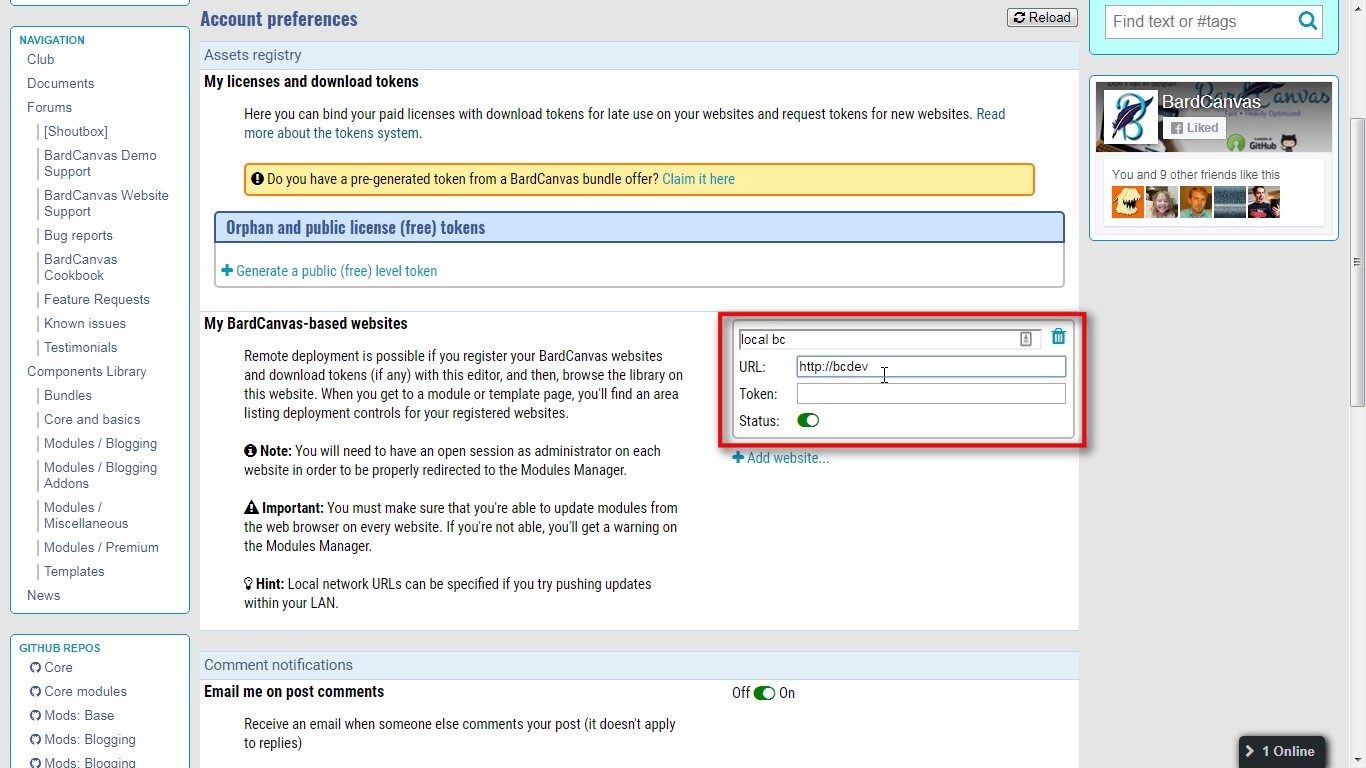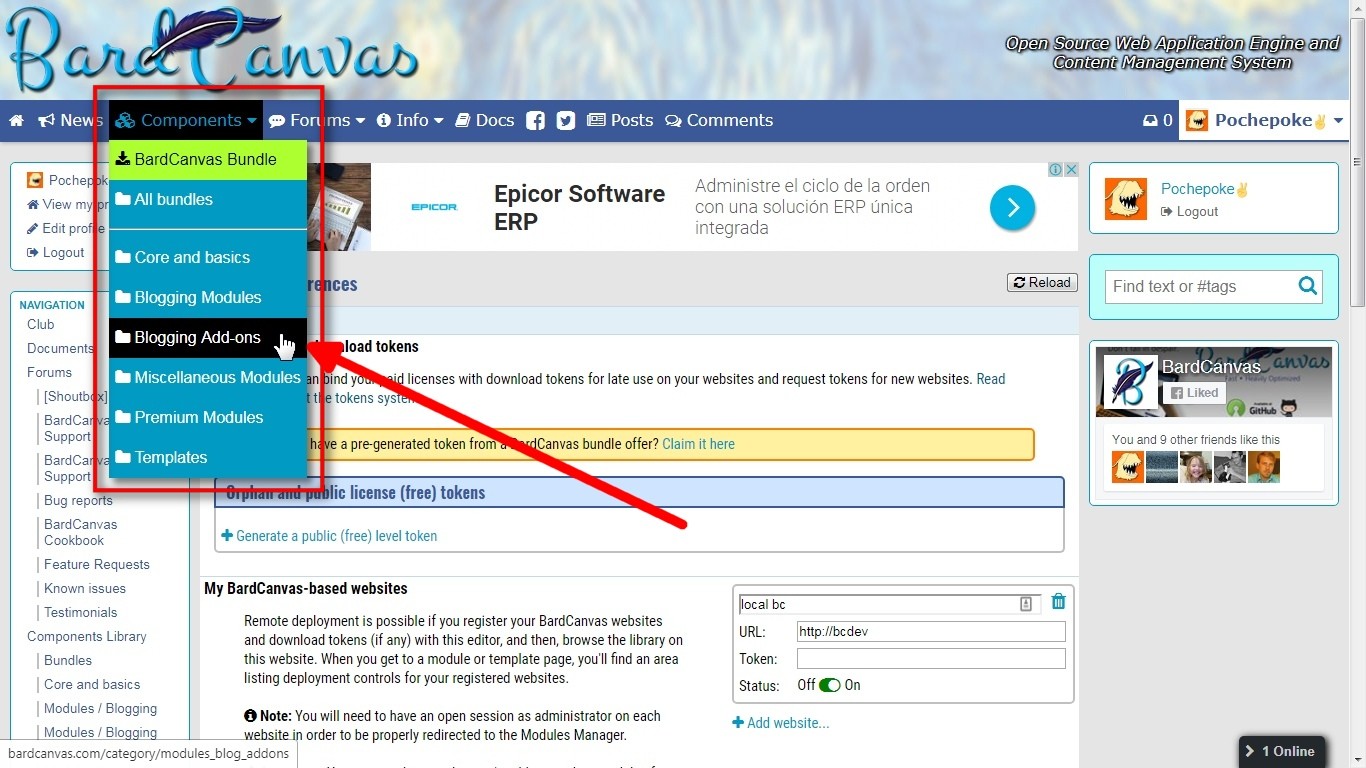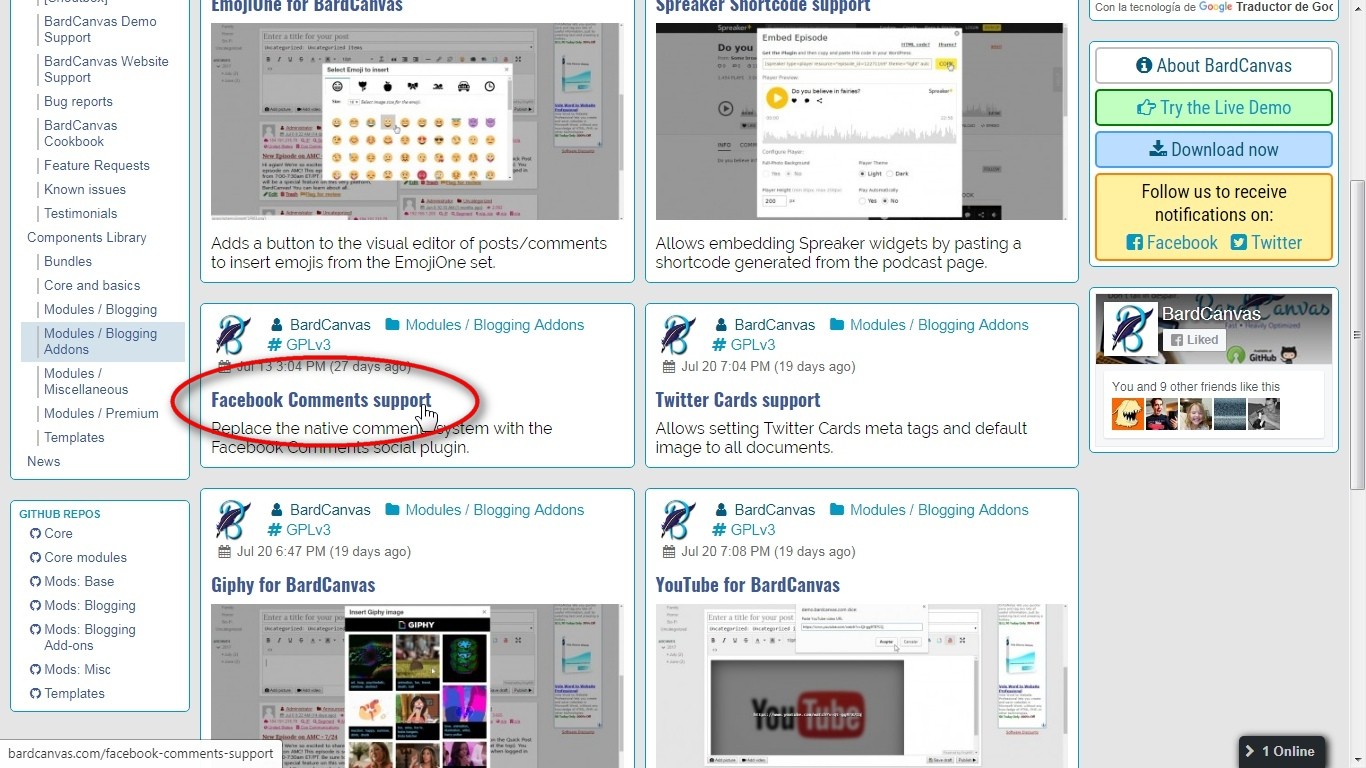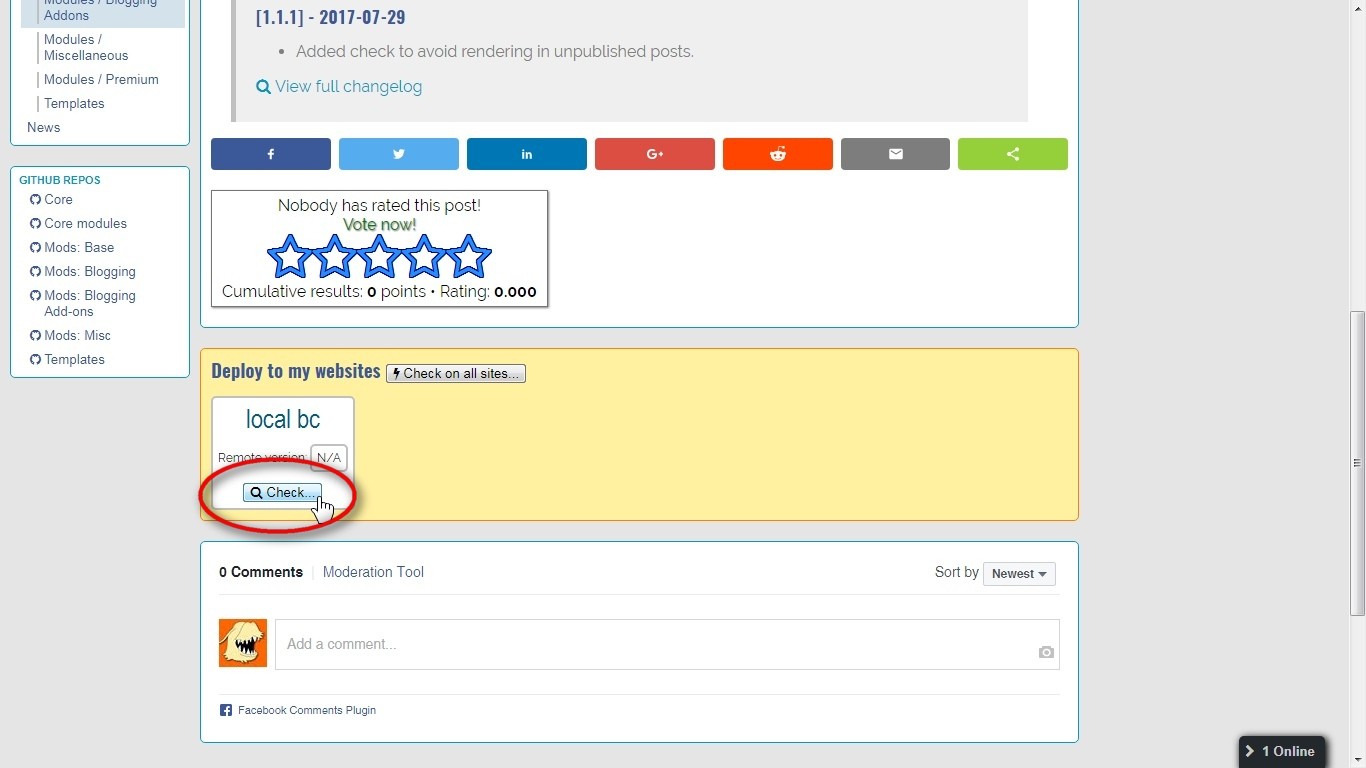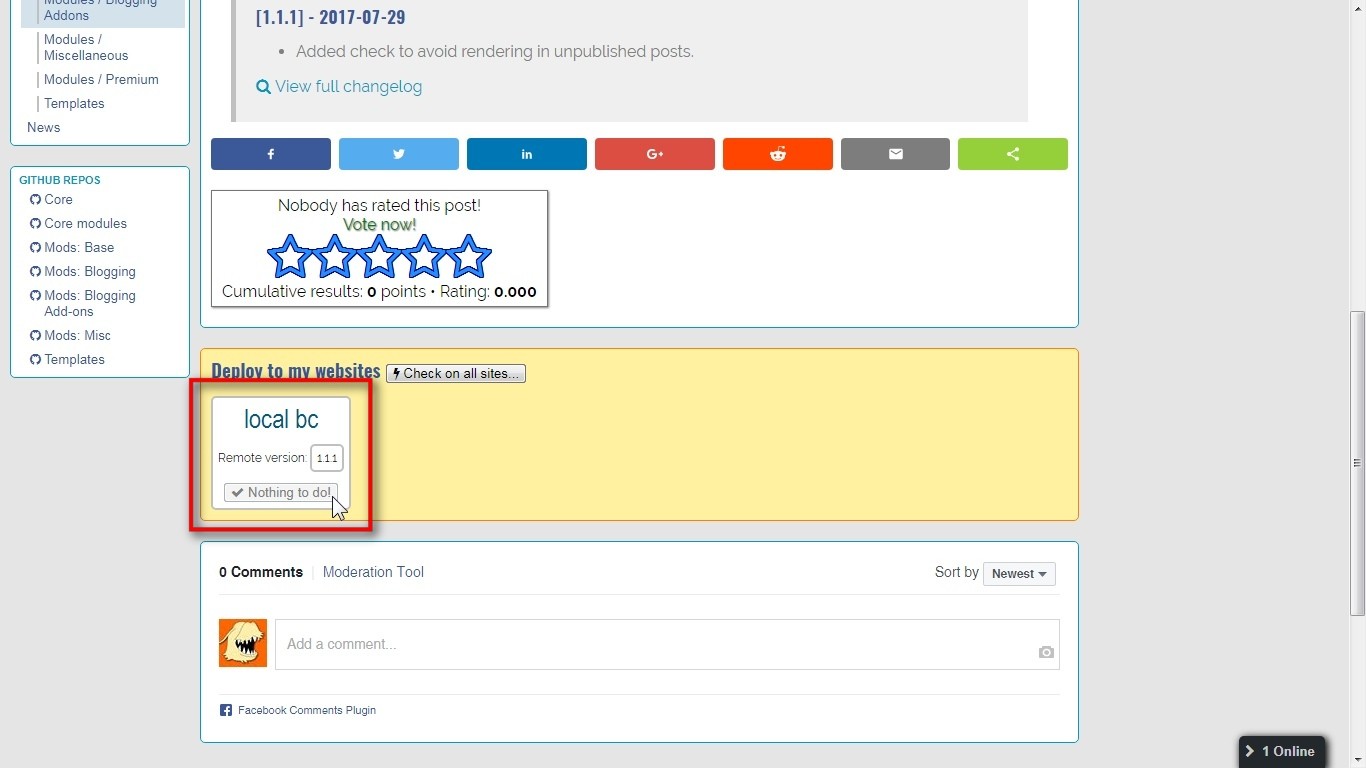There is an experimental feature on our website that allows you to centralize the administration of all your BardCanvas-based websites. By creating an account here at bardcanvas.com, you'll get access to it from your account preferences page.
You can register your account with an e-mail address or by using Facebook Login. Just click here to bring the registration page if you haven't done so.
1. On your website, login as administrator.
2. Go to bardcanvas.com on the same tab or on a new tab and login, then go to your preferences page:
Once there, scroll down to the "My BardCanvas-based websites" in the "Assets registry" area and click on "Add website":
A new website fieldset will be added so you fill it up:
💡 You can safely add hostnames or IPs on your local area network. Just make sure that your sessions on your website and bardcanvas.com are set over the same protocol (HTTP or HTTPS).
✋ Important: if you want to deploy premium modules, you'll have to specify a valid download token on the "Token" input box, or you wont be able to push the installation.
After filling the fields, scroll down the end and click on the "Save" button. The page will reload afterwards.
3. Navigate to the module you want to install. We'll use the Facebook Comments module as example.
Once there, scroll down to the deployment tool and click on the "Check" button to compare the remote version with the local version:
💡 If you register several websites, you'll be able to check the version on all of them and install or update them from here (as long as you have an admin session open on each one).
If you forgot to login on your website, you'll get the next message on the website frame:
In such case, just click on the title and a new tab will be opened so you can login. Then, back on bardcanvas.com, hit "Check" again. Then the frame will change:
Just click on "Install now". A new tab will open and it will go to your website's module manager, showing you the operations log. If everything is OK, you'll be notified. Just click on the notification to discard it and close the log viewer:
That's all. You'll have the module ready to work. If you close the tab, you'll see the Remote Deployment tool on bardcanvas.com has been updated:
Further steps:
- If you installed a template, by going to the Settings Page on your website you will have the template listed and ready for preview or apply.
- If you installed a module, it is possible that you need to configure its settings, so, go to the Settings Page on your website and search for the module tab.